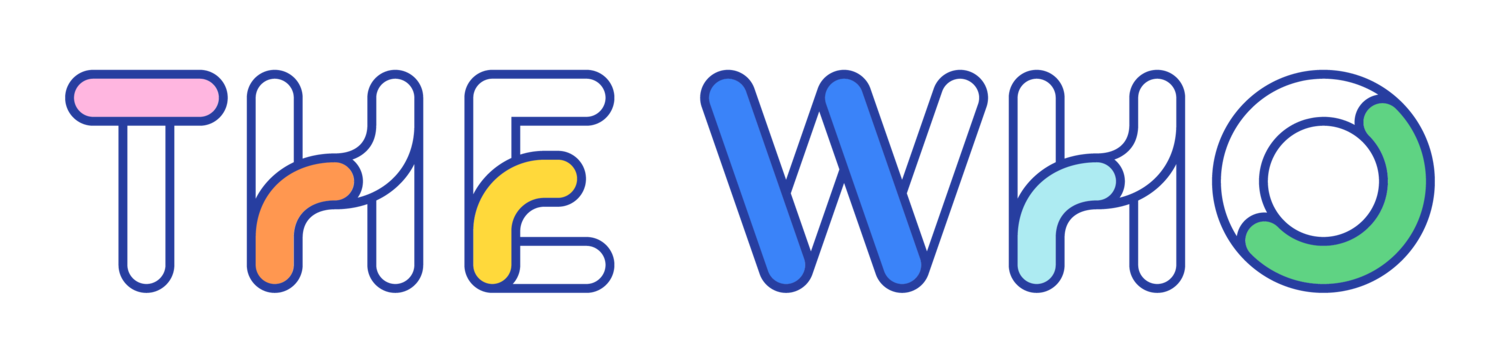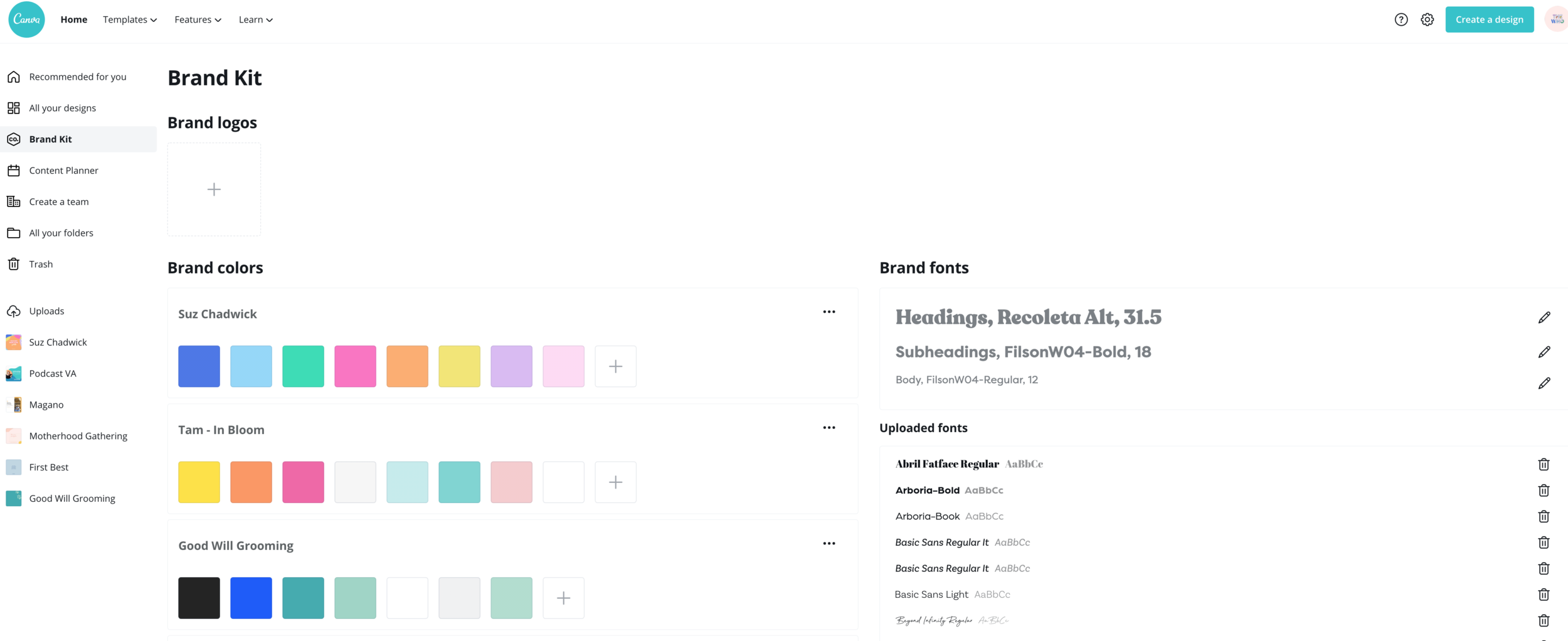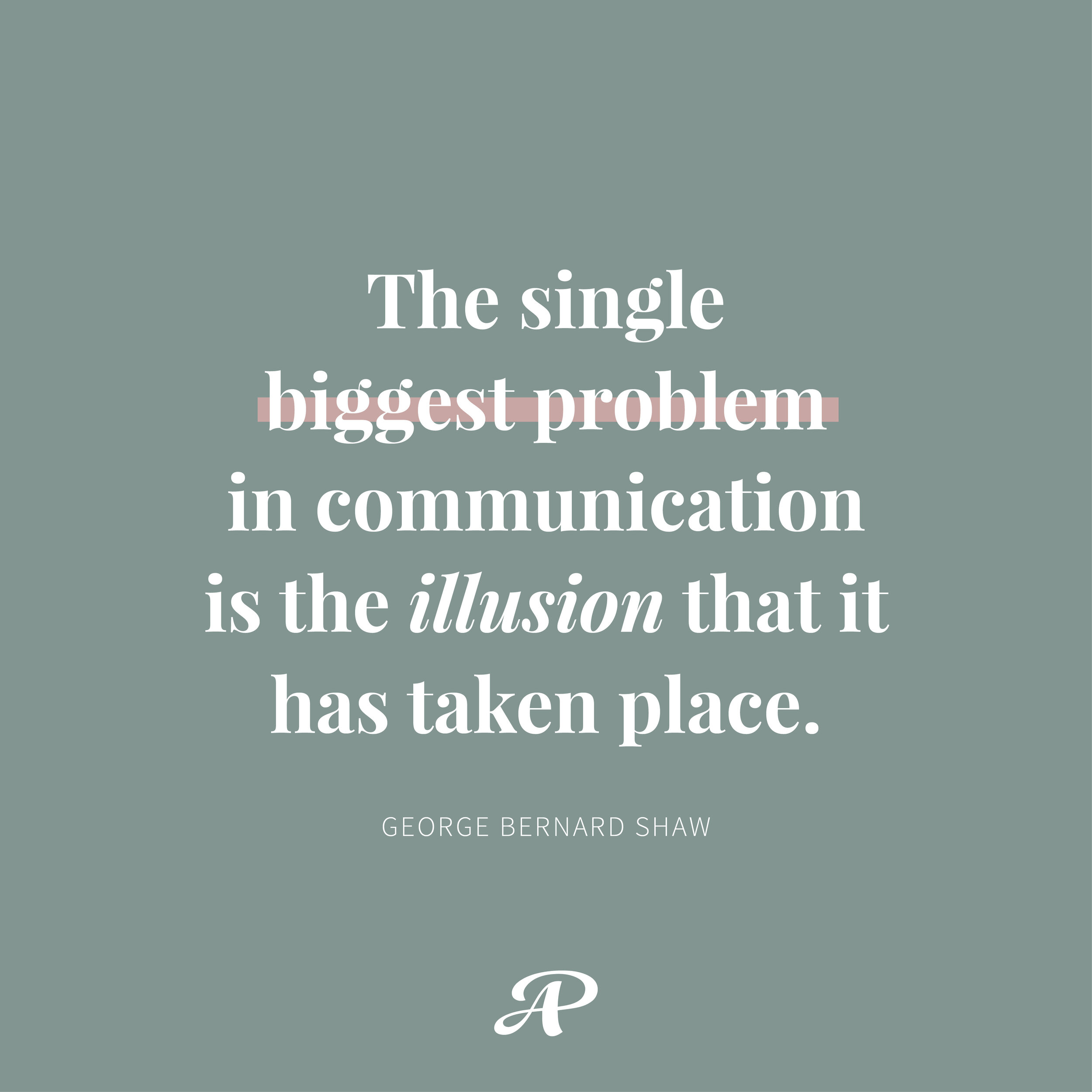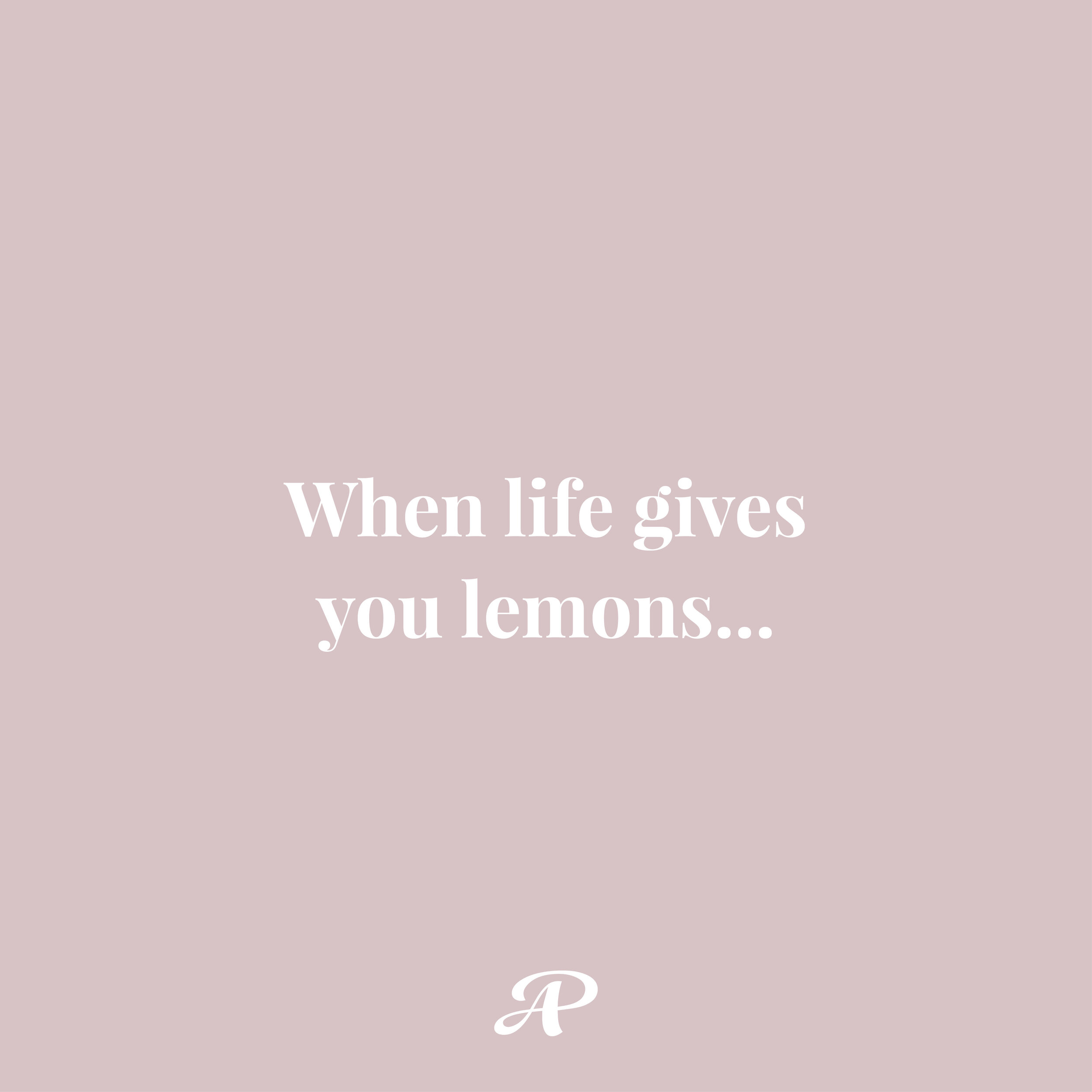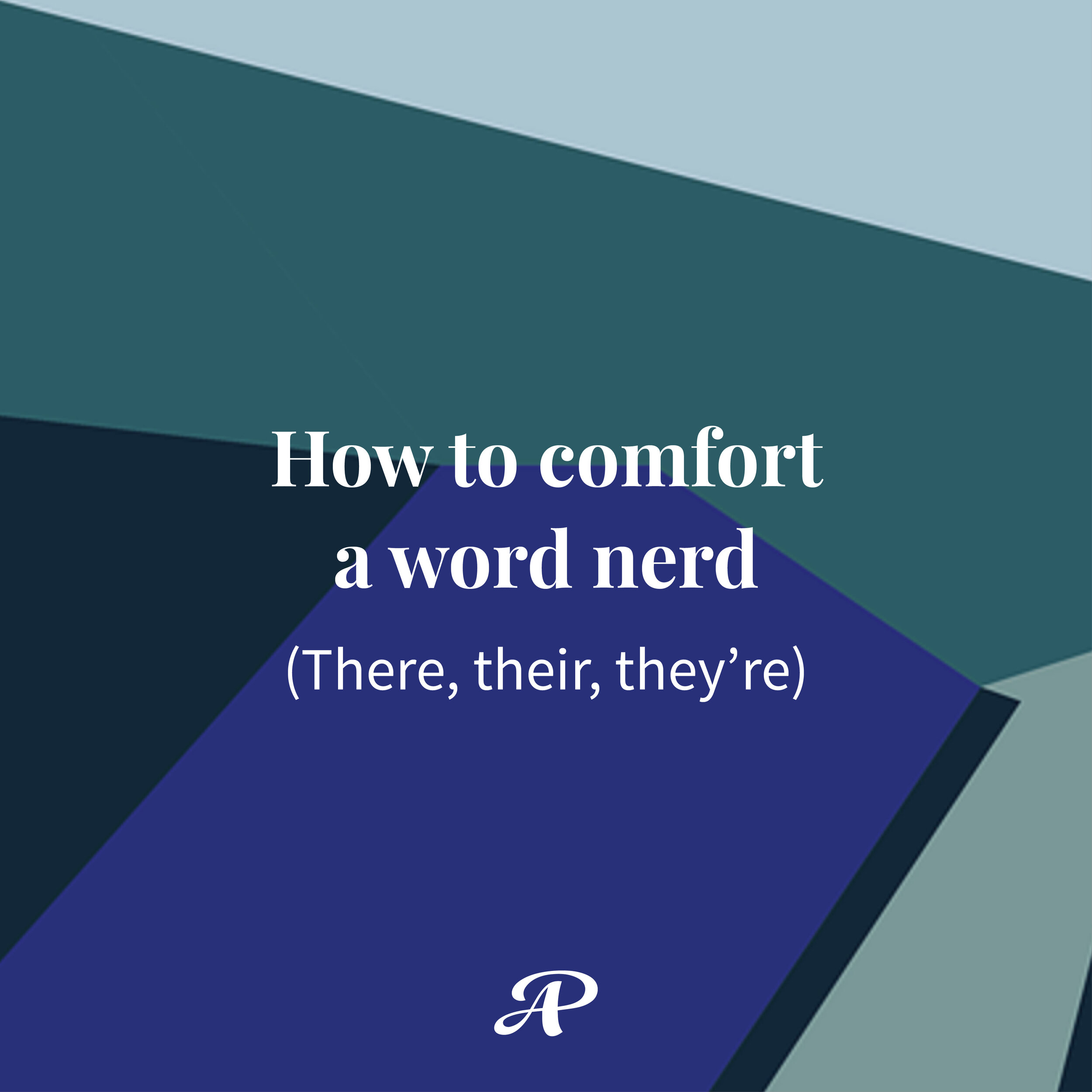4 Tips to Start Using Canva Like a Pro
Canva is a super handy graphic design platform that is used to create graphics for social media and so much more (think templates for that powerpoint preso you’ve got coming up, eye catching posters, A4 documents like letterheads etc). The website and smartphone app includes templates for users to use for free (you heard right!) but it does offers paid subscriptions to upgrade to Canva Pro for a small monthly fee.
We love the fact that anyone can hop into Canva and start designing anything they may need for their business - its super easy to use with it’s drag and drop functionality. Ok, so you’re here because you’re already sold on Canva - righteo, lets hop to sharing our hot tips!
The key to using Canva well you need to add your branding guidelines. You can add your fonts, colours and logo so you don’t go rogue and use all the pretty things in Canva :)
Not sure what branding guidelines are? Thats ok - we’ve written another blog post about it - you can catch up here.
When we do full branding for our clients, its part of the dealio that we set up our clients in Canva so they have all that they need to hit the ground running.
To set up your Brand Kit, you must have paid to upgraded to Canva Pro - which for all the added bonuses you get, we believe it’s a steal!
These are the four steps to follow in Canva - so you can start designing like a pro!
Go into Canva on your desktop computer and go to the Brand Kit. Here you will:
Add your logo
Add your primary and secondary fonts
Add your colour pallette
Add your professional photos and any elements you may have / patterns / illustrations etc
We really love to help our clients set this up, with design templates for them to use. We go this extra mile because we know that the designing doesn’t finish when you finish with us. Being able to create your own designs, with your swanky new guidelines will give you the ultimate confidence to share your branding far and wide!
We set the below up for Audrey Paige in canva for her to use.
As always, get in touch if this is something you need help with - we do offer this is an add on package to our full branding identity package.